
A Simple Method for Storing and Backing up Digital Photos

With digital photography, it makes capturing memories so easy that we really need an efficient and simple method for storing and backing up our photos and videos. I think most moms and photographers will all agree there is nothing more precious than those little moments we capture. I’m sure we’ve all heard the horror stories of a flood that destroys our homes or storage, a hard drive crash that loses our files, or a system that is just so disorganized you don’t know what is where or if you have a backup of it. I want to walk you through a simple process for storing and backing up your digital memories.
This post may contain affiliate links. This means that I may earn a small commission at no extra expense to you.
The File Storage Expert
I’m sure you’ve read backup plans before. Maybe you’ve even tried some, got overwhelmed or just lost momentum. What makes me an expert on the topic and why do I think this article can finally make things click? As part of my day-job, I work as a Data Design Lead IT Specialist for the US Treasury Department. Designing data strategies, along with their backup and recovery procedures, is what I’m trained to do. Obviously the work that I do there is very important, but my family’s photos and videos and the portraits of my clients are also very important. So in additional to being a database admin, I’m also a mom of three, small business owner, and quite frankly… a little tired. I need a system and workflow that is easy to setup and a schedule that helps me follow through.
Create a System for Organizing Your Photos
One of the most important steps for creating a good backup system is deciding how you will organize your photos. I like to have one main folder for each calendar year. I name all of my photo files with the date they were taken and a title that tells me what they are of or where we were.
So for example:
09_21_2022_Haven5thBdayParty
10_05_2022_boysSoccerTournament
03_04_2022_SouthwoodPark
07_01_2022_EmersonLibraryStoryTime
File naming tips:
- I use underscores in places of spaces because most file management systems will use this universally versus spaces that might work differently on a Windows machine vs a Mac.
- I use a mix of uppercase and lowercase to make them more readable.
- I will add keywords to my file name for each search.
- For example, we love our local libraries and frequent a couple of them around town. I will add in my file name SouthLibrary and EmersonLibrary. If I want to find all of my library images I can simply search Library and bring back both. If I know I want a specific location, I can use that. For me, this file search has proven faster than labeling or collections in a software like Lightroom or Bridge.
In each year folder, I have a “clients” folder that I put all client work in. Each session gets a subfolder with the date of the session and a label. I use a combination of their names and the type of session. For example: 09_07_2022_GregPlotner_senior – so I can go back and find the session by the name or if I want to find a group of “senior” photos to update galleries or plan social media posts.

I Rename My Files on Import through Lightroom.
I recommend deciding on a naming convention and folder structure that make sense for you and your needs. I don’t think it’s necessary to go back and rename/restructure all of your old files. If you have time, sure that is great, but the most important thing is to get a system and start using it from this point forward.
Once you have your organization in place, it is important to make sure your images are safe and backed up properly.
What is the Best Type of Data Storage:
A. Redundant Storage
B. Off-site Storage
C. Cloud Backup
D. All of the Above.
Today I want to talk to you about three types of data storage, and I why I believe it is best to use all three.
Redundant Storage – Save Files to Multiple Hard Drives
The first step in any simple data backup plan is redundant storage. This simply means you have multiple copies of the same data in multiple places. The Oxford Dictionary defines redundant as “able to be omitted without loss of meaning or function”. For me, this is multiple External Hard Drives (EHDs). You can get a fancy Redundant Array of Independent Disks (RAID) with SSD, but they can be more complicated to set up and maintain. If that is something you are interested in, I often recommend outsourcing the setup to ensure it is done properly. If you aren’t ready to invest in that, or like me, just want to keep things simple, having multiple EHDs that you copy to or have an app automatically write to, is a great option.
I like to have my photos copied to at least three EHDs at one time. Again, redundant means that if one fails, you simply replace, copy everything back over and keep going. Drives can be recovered, but it is often and long and sometimes expensive process.
I often get asked.. what brand of EHD should I get?
I try to buy reputable brands of EHD but do not trust one specific brand. Most of mine are Seagate or Western Digital. I usually recommend reading the Amazon reviews when picking one. The truth is any of them can fail… if they get knocked off of a table or dropped onto a hard surface, it can make them stop working properly. This doesn’t mean you couldn’t possibly recover the data from them, but that is usually expensive and time-consuming. That’s why I believe in multiple copies, in multiple locations. I also now store mine on a low shelf over a rug. If you have little kids/pets that are in and out of your office/working location or are concerned about their stability, I recommend getting one that is more portable, heavy-duty, or built for travel.
I have a small Seagate Portable drive in a BiruGear rugged case that I take with me on long trips, so I can back up photos in the evenings. LaCie is also another reputable brand for a tough EHD, built for travel.
How Many Photos Can 1 TB Drive Hold?
Creating a backup system begins with organizing your photos efficiently. It’s essential to decide on a naming convention and folder structure that suits your workflow. There’s no need to overhaul your old files; the priority is establishing a system for future use.
Once your organizational system is in place, the next step is ensuring the safety of your images. This involves implementing a dependable backup strategy. The effectiveness of this strategy depends on factors like your camera and the size of your image files.
Understanding the storage requirements for your specific camera model and the size of your image files will help you choose the right storage solutions.
Overall, the goal is to protect your photographic work by preserving it in an organized and secure manner. This ensures easy access and peace of mind, even in the face of unexpected challenges.
What size drive should I get?
I think this answer is a personal choice and definitely one that will change over time. My general recommendation is to get the biggest one that you can reasonably afford at the time. I personally like to get a new one every year on Black Friday. Amazon usually runs some great deals, so I just pick up whichever one is the largest, at a good price, and has excellent reviews.
When a hard drive is full or I am ready to take it out of the rotation, I do store it in a fire-proof box we have here. I put it in a zip-loc bag, along with any cords it has. I also label it with the years of photos included or any other info I might want when I am searching back through them.
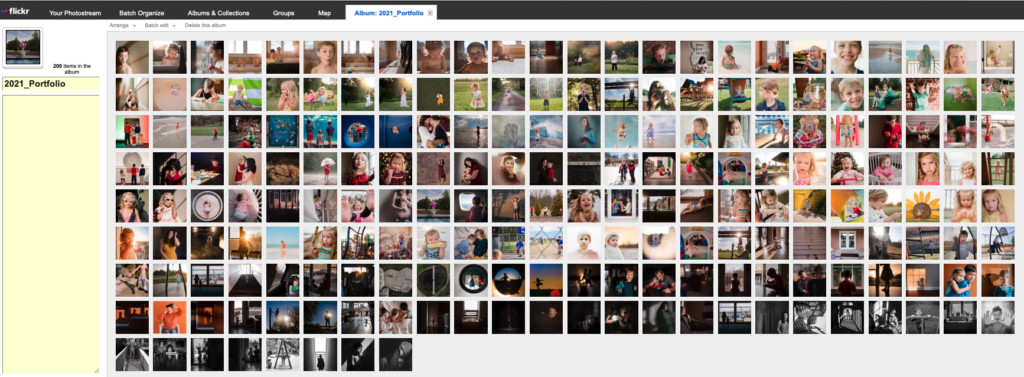
Off-site Storage – Store One Hard Drive in Another Location
The next type of storage is off-site. This is usually the other easy one that gets overlooked. Off-site simply means a location other than your main storage. For me, this is my parents’ house. Once or twice a year, I take one of my redundant EHD drives to her house. This buys me extra protection that the redundant copies do not, because if there was a house fire or flood at MY house, chance are the drive at their house will be fine. This can be any local family or friend you don’t mind asking to store a small drive for you. Or even ask another friend if you want to swap drives and store theirs for them too. Another option is a local safe deposit box.
Cloud Storage – Back Up Your Files Online
The third type of data storage is Cloud Storage. There are some great companies that offer automatic cloud backups. I use Code42, CrashPlan, and another very popular one amongst my photographers community is BackBlaze. The one thing I will caution is to have you check the save settings for older backups. By default BackBlaze and possibly CrashPlan now too, will not keep backups of data that they have not been connected to in the last 6 months. Meaning that EHD that I filled and put away in my safe… I either have to get it out and plug it back in every 6 months or I need to make sure that my cloud service knows that I did not delete that data, and I still want to maintain a backup of it.
If you are signing up with a cloud backup service for the first time, you might be a little shocked at how long the initial backup will take. I think ours was 17 days, and we have decently fast Internet speed. You might just have to accept this strategy is a long game and will be worth it in the end. If you have an extremely long estimated load time, and have slower upload speed internet, I think both companies offer a service to mail you a drive that you load and mail back to them for your initial copy. I like to think of my cloud backup as the worst-case scenario. It’s like Life Insurance, I know I have to have it, but I hope I never actually have to use it. You know that 17+ day process it took to do the initial copy, think how long it would take to then recover and re-download all that data! That’s why having redundant and even local, off-site copies is your first line of recovery.
I do recommend testing your cloud backup periodically. Mostly to ensure you have your settings and backups running as expected. Pick a milestone that is easy for you to find – for example your child’s birthday party from 3 years ago. Go to your cloud service, locate the file, and try to recover/download it. Pick a date that is easy to remember or set a reminder on your phone/calendar.
There are other cloud storage options. I use Dropbox for collaboration projects and stuff my team and I share back and forth. Dropbox is great for accessing files/photos from my phone or when I am away from my office. I use Google Drive to send photos back and forth with my photo editor.
Amazon Prime members get free storage. I’m told Amazon Drive is going away, but they are keeping Amazon photos. They also have in their fine print this is intended for personal photos and not service based, so they may or may not guarantee the recovery if they could prove your images were client work you were hired to take.
In my opinion, these are great online services and a nice additional storage location, but they do not replace the need for a online backup service like CrashPlan or Backblaze.
A lot of this may take some type and organization up front to setup, but none of it is hard and I promise it will all be worth it, IF you should ever need it! Remember:
Storage is cheap – memories are not!
MEET LORI PICKENS, PARKERSBURG, WV PHOTOGRAPHER
Lori Pickens is a Mother, Wife, and Tech Geek from Parkersburg, WV. She is a true lifelong local and has been photographing in the area for over a decade. Lori is also a Click Pro Elite and Click Community Mentor. When she’s not capturing pictures or spending time with her kids, she enjoys organizing her lists and spending time on her family farm!
OTHER RESOURCES FOR PHOTOGRAPHERS
I have a few tools in my toolbelt that will help you grow into the photographer you’ve always wanted to be! Whether you are prepping to be a Click Pro Elite or you are just ready to start leveling up and making new goals check out these resources to help you grow!
Must Have Tools for your Photography Business
What’s in my Bag – Cameras, Lenses, and More
Fearless Indoor Light – a Self-Paced course
Film Challenge
(for the challenges, you must be in the Click Community)
Be sure to follow me on Instagram, Facebook, and Pinterest for more tips, tricks, and resources for photographers!